Configure Email in Netscape 6
Open Netscape 6.0 .
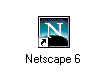
From the Tasks menu, choose Mail & Newsgroups .
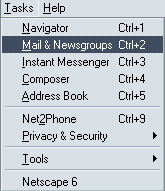
Select ISP or email provider .
Click the Next button.
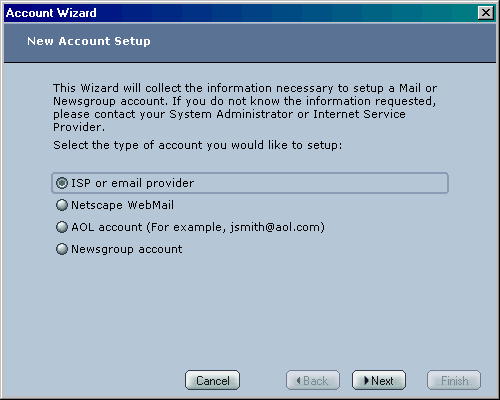
In the Your Name field, type in your name.
In the Email Address field, type your full email address (e.g., johndoe@argontech.net ).
Click the Next button.
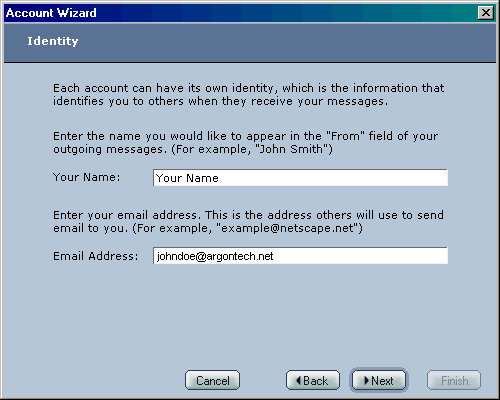
Click the POP radio button in the Select the type of incoming server you are using area.
Note: If your version of Netscape Mail has a Server Type drop-down list, choose POP Mail Server .
In the Incoming Server and Outgoing Server fields, type mail.argontech.net.
Click the Next button.
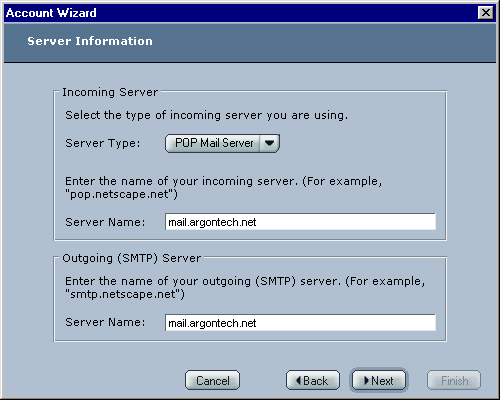
In the User Name field, type your email username which is the first part of your email address. Example: If your email is johndoe@argontech.net then your email username is johndoe.
Click the Next button.
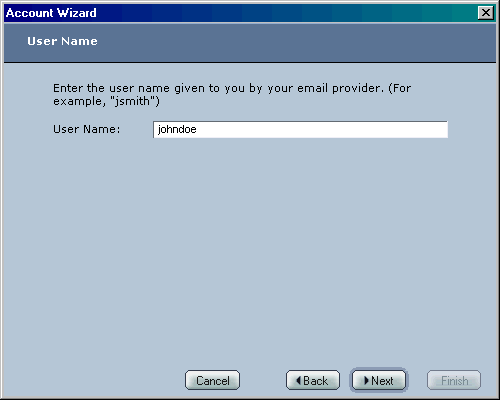
In the Account Name field, type your full email address (e.g., johndoe@argontech.net ).
Click the Next button.
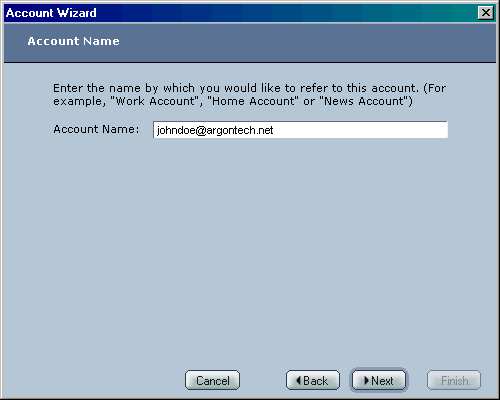
Click the Finish button.
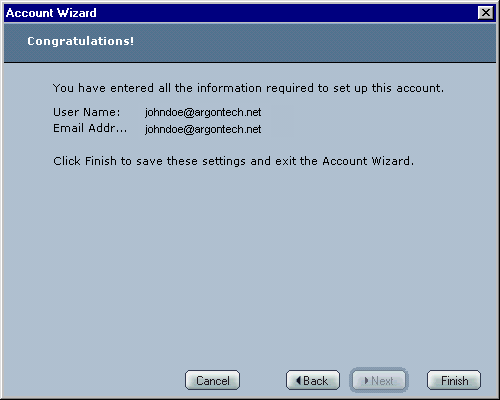
From the Edit menu, choose Mail & Newsgroups Account Settings .
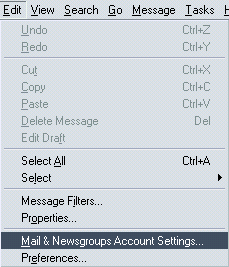
Note: When you first send or receive email, a window asking for your password will appear. Type your email password and click OK to continue. |
